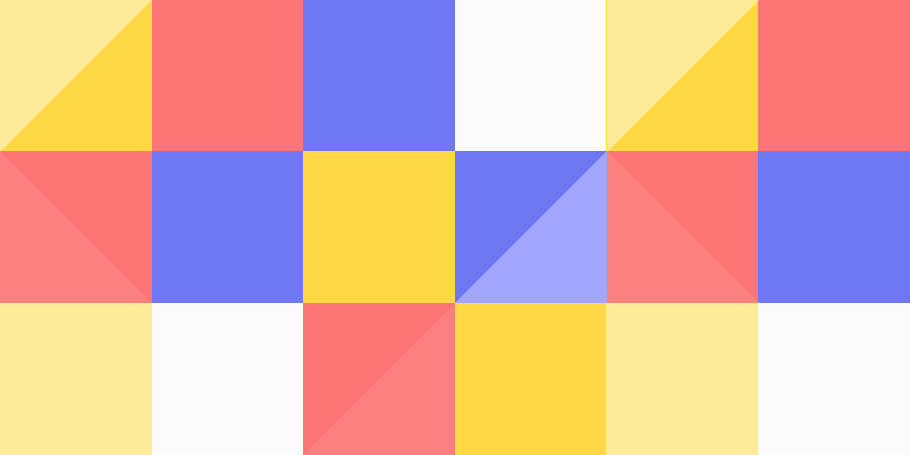Gone are the days when you needed a USB cable to install apps on your Firestick. With a few ADB tools and the Firestick’s IP address, you can sideload apps wirelessly , control it via your terminal, and automate all sorts of cool things.
This guide walks you through:
Installing Android ADB tools
Connecting to Firestick over Wi-Fi
Sideloading APKs
Sending commands
Using wget for direct downloads
Let’s get started.
✅ Step 1: Install Android SDK Platform Tools (ADB)
On Linux:
sudo apt update
sudo apt install android-tools-adb android-tools-fastboot
On macOS (using Homebrew):
brew install android-platform-tools
On Windows:
✅ Step 2: Enable Developer Options on Firestick
Go to Settings > My Fire TV > About
Scroll to your device name (e.g., Fire TV Stick 4K)
Press Select 7 times to enable Developer Options
Go to Settings > My Fire TV > Developer Options
Enable ADB Debugging
Enable Apps from Unknown Sources
✅ Step 3: Get Your Firestick’s IP Address
On your Firestick:
Go to Settings > My Fire TV > About > Network
Note the IP address (e.g. 192.168.1.105)
✅ Step 4: Connect ADB Over Wi-Fi
On your Linux/macOS/Windows terminal: (Replace the IP with your actual Firestick IP)
adb connect 192.168.1.105
You should see:
connected to 192.168.1.105:5555
🔁 To see connected devices:
adb devices
If successful, you’ll see:
List of devices attached
192.168.1.105:5555 device
✅ Step 5: Download and Sideload APKs
📥 Option 1: Sideload from your PC
Download the APK (example: TiviMate, NordVPN)
wget https://downloads.nordcdn.com/apps/androidtv/NordVPN/latest/NordVPN.apk
Install it on Firestick:
adb install NordVPN.apk
📥 Option 2: Download APKs directly from Firestick (using ADB shell)
adb shell
cd /sdcard/Download
wget https://example.com/app.apk
✅ Firestick has a minimal shell, but wget often works if BusyBox or a similar environment is available.
✅ Useful ADB Commands for Firestick
Here’s a list of the most useful ADB commands:
adb devicesLists connected devices
adb connect <ip>Connect to Firestick
adb disconnect <ip>Disconnect a device
adb install app.apkInstalls an APK
adb uninstall <package>Uninstalls an app
adb push localfile remote_pathUpload file to Firestick
adb pull remotefile local_pathDownload file from Firestick
adb shellOpen shell on Firestick
adb logcatView logs (useful for debugging)
🎮 Remote Control with ADB
You can simulate input too!
adb shell input text 'hello'Types “hello”
adb shell input keyevent 66Presses Enter
adb shell input keyevent 22D-Pad Right
adb shell input keyevent 21D-Pad Left
adb shell input keyevent 19D-Pad Up
adb shell input keyevent 20D-Pad Down
adb shell input keyevent 23Select / OK
🧠 Pro Tips
You can install multiple apps at once using a bash script and adb install.
Use adb shell pm list packages to see all installed apps.
Launch an app directly:
adb shell monkey -p com.nordvpn.androidtv -c android.intent.category.LAUNCHER 1
✅ No USB Cable Needed
Firestick ADB connections happen entirely over Wi-Fi , which is perfect for:
Headless devices behind your TV
Remotely managing multiple devices
Automating sideloading at scale
🚀 Conclusion
With ADB and a little command-line power, your Firestick becomes a fully controllable, customizable Android device. You can sideload apps, automate setup, control navigation, and even download APKs straight onto the device — no USB cable required .