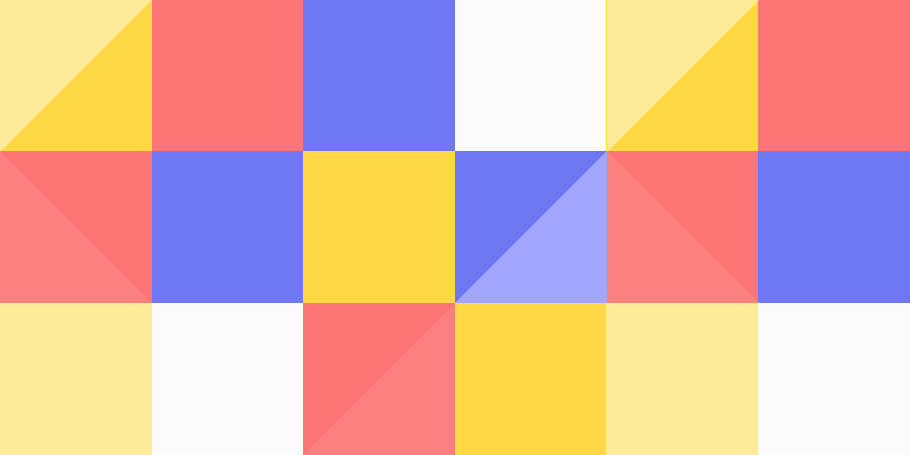Online privacy and security are more important than ever. With advertisers, ISPs, and malicious actors tracking your every move, finding the best tools to protect yourself can feel overwhelming.
If you’re serious about privacy, you’ve likely heard of Pi-hole, IVPN, LibreWolf, and Quad9 but how do they compare? Do you really need all of them, or can you streamline your setup?
In this article, we’ll break down what each of these tools does, their strengths and weaknesses, and how they work together to create the ultimate privacy stack. Whether you want to block ads and trackers network-wide, encrypt your DNS traffic, or prevent browser fingerprinting.
What is Pi-hole?
Pi-hole is a network-wide ad blocker and DNS sinkhole that blocks ads and trackers at the DNS level. Instead of relying on browser extensions, it filters traffic for all devices on your network. It also functions as a lightweight DNS server, enhancing privacy and security by preventing devices from contacting known ad-serving or tracking domains.
Where to Install Pi-hole
Pi-hole is designed to run on Linux-based systems and can be installed on various devices, including:
1. Raspberry Pi (Recommended)
- Pi-hole was originally designed for Raspberry Pi, making it a low-power and efficient option.
- Works best when running on Raspberry Pi OS (Debian-based).
- Requires a static IP address for reliability.
2. Linux Server (Debian, Ubuntu, Fedora, etc.)
- You can install it on any Linux machine (bare metal or virtual).
- Ideal for home servers, NAS devices, or cloud-based setups.
3. Docker (For Flexibility)
- Running Pi-hole in a Docker container allows easy deployment on multiple platforms (Linux, Windows, macOS).
- Can be installed on NAS devices like Synology or Unraid.
4. Virtual Machines (Proxmox, Hyper-V, VirtualBox, etc.)
- You can install Pi-hole on a dedicated VM, which works well in virtualized environments.
5. Cloud VPS (Not Recommended for Home Use)
- Pi-hole can run on cloud services like AWS, DigitalOcean, or Oracle Cloud, but this setup is best for personal VPNs rather than direct DNS resolution.
Best Option for Myself
I am using Hyper-V, QEMU/KVM, and a mini PC for deployments, my best choices are:
- Dedicated VM on Hyper-V or QEMU/KVM – Install Pi-hole on a lightweight Debian/Ubuntu VM.
- Docker Container on My Mini PC – Easier to manage and can run alongside other services.
- Physical Install on My Mini PC – If you want it running natively without virtualization.
Since my Mini PC runs Windows 11, and Pi-hole is designed for Linux, I will need to install it using Windows Subsystem for Linux (WSL). This allows me to run Pi-hole without a full VM.
Steps to Install Pi-hole on Windows 11 (WSL)
Install Windows Subsystem for Linux (WSL)
- Open PowerShell as Administrator and run:
wsl --install -d Ubuntu- This installs WSL 2 and Ubuntu as the default distribution.
- If Ubuntu is already installed, ensure it is set to WSL 2:
wsl --set-version Ubuntu 2- Restart your PC after installation.
Configure WSL Networking for Pi-hole
- Start Ubuntu from the Start Menu.
- Set a static IP for WSL:
- Check the default gateway using:
ip route | grep default- Edit the
/etc/dhcpcd.conffile to set a static IP (WSL doesn’t persist changes easily, so you may need to manually set it after reboot).
Install Pi-hole
- Update your system:
sudo apt update && sudo apt upgrade -y- Run the Pi-hole installation script:
curl -sSL https://install.pi-hole.net | bash- Follow the setup prompts:
- Select Upstream DNS provider (Google, Cloudflare, etc.).
- Choose blocking lists (default ones work well).
- Configure admin panel and logging
Configure DNS for Your Network
Since Pi-hole is running inside WSL, it won’t act as a full system-wide DNS by default. You’ll need to manually set your DNS:
- On your Windows 11 PC:
- Open Network Settings → Change adapter options.
- Select your active network adapter.
- Set the DNS server to your WSL IP.
- For your whole network (optional):
- Log in to your router’s settings and set the DNS to your WSL IP.
Access the Pi-hole Web Interface
- Open your browser and go to:
http://<WSL-IP>/admin- Default login credentials are set during installation.
- Retrieve password with:
pihole -a -p- WSL doesn’t fully support systemd, so you may need workarounds to ensure Pi-hole auto-starts.
- You may need to manually restart Pi-hole when WSL restarts:
sudo service pihole-FTL restart- If WSL IP keeps changing, consider running Pi-hole in a Hyper-V VM instead for better reliability.
What Pi-hole Protects You From
🔹 Ad-Blocking & Tracker Prevention (Network-Wide)
- Blocks ads and trackers before they reach your devices by blacklisting domains.
- Works across all devices on your network, including IoT, smart TVs, and mobile devices.
- Can block telemetry from Windows, Google, Facebook, etc.
🔹 Reduces Attack Surface
- Blocks known malware, phishing, and telemetry domains.
- Helps prevent connections to sketchy tracking servers.
- You can use community-maintained blocklists (e.g., Steven Black’s, OISD, etc.).
🔹 Reduces DNS Data Exposure
- Instead of your ISP seeing all DNS queries, Pi-hole resolves them using an upstream DNS of your choice (Cloudflare, Quad9, etc.).
- Prevents third-party tracking via embedded ads and malware domains.
🔹 What It Doesn’t Do
- It does not encrypt DNS queries unless you configure DNS-over-HTTPS (DoH) or DNS-over-TLS (DoT).
- It does not mask your IP address or encrypt your internet traffic (this is where VPNs come in).
What IVPN + LibreWolf + Quad9 Protects You From
🔹 IVPN (VPN)
- Encrypts all traffic (not just DNS).
- Hides your IP address from websites, trackers, and ISPs.
- Prevents ISP-level surveillance (e.g., deep packet inspection).
- If you enable IVPN’s AntiTracker, it works like a system-wide Pi-hole but on-the-go.
🔹 LibreWolf (Hardened Firefox)
- Blocks third-party tracking (better than stock Firefox/Chrome).
- Built-in enhanced privacy settings (uBlock Origin, hardened user.js, anti-fingerprinting).
- Supports containers to isolate different web activities.
🔹 Quad9 (Secure DNS)
- Uses DNS filtering to block malicious domains.
- Encrypts DNS queries with DNS-over-HTTPS (DoH) or DNS-over-TLS (DoT).
- Prevents ISP DNS logging.
Which One Provides Better Protection?
| Feature | Pi-hole | IVPN | LibreWolf | Quad9 |
|---|---|---|---|---|
| Blocks ads & trackers | ✅ Network-wide | ✅ If using IVPN AntiTracker | ✅ In-browser | ✅ Only malware-related |
| Hides IP Address | ❌ No | ✅ Yes | ❌ No | ❌ No |
| Encrypts all traffic | ❌ No | ✅ Yes | ❌ No | ✅ Yes (for DNS) |
| Protects IoT devices & Smart TVs | ✅ Yes | ❌ No | ❌ No | ❌ No |
| Prevents ISP DNS logging | ✅ If using DoH/DoT | ✅ Yes | ✅ In-browser | ✅ Yes |
| Anti-Fingerprinting | ❌ No | ❌ No | ✅ Yes | ❌ No |
| Blocks malware domains | ✅ Yes (customizable) | ✅ Yes | ✅ Yes | ✅ Yes |
TL;DR:
- Pi-hole is best for blocking ads/tracking network-wide, including IoT devices, smart TVs, and game consoles.
- IVPN is best for privacy (hiding IP, encrypting traffic, bypassing geo-restrictions).
- LibreWolf is best for browser privacy (anti-fingerprinting, tracker blocking).
- Quad9 is good for DNS security (blocking malicious domains, encrypting DNS queries).
Best Setup for Maximum Protection
🔹 If You Want the Best Privacy + Security:
- Use Pi-hole + IVPN: Pi-hole handles ads and tracking, while IVPN encrypts everything.
- Set IVPN’s custom DNS to your Pi-hole IP: This allows Pi-hole filtering to work while routing through the VPN.
- Use LibreWolf with uBlock Origin + Enhanced Tracking Protection: To block fingerprinting and browser-based trackers.
- Use Quad9 DNS as your Pi-hole upstream DNS: For malware domain filtering + encrypted queries.
My Recommendation
Since I’m already using IVPN and LibreWolf with Quad9, adding Pi-hole will improve ad and tracker blocking for all devices on my network, but won’t replace a VPN.
As a VPN alternative, I could:
- Run Pi-hole + Unbound (Recursive DNS) to avoid relying on Quad9 or any external DNS provider.
- Use Pi-hole with DNS-over-HTTPS (DoH) for encrypted DNS queries.
Finding the Right Balance for Privacy & Security
When it comes to online privacy and security, there’s no single tool that does it all. Pi-hole, IVPN, LibreWolf, and Quad9 each serve a unique purpose, and the best approach is a layered defense strategy.
- Pi-hole is excellent for blocking ads and trackers network-wide, making it a great option for smart TVs, IoT devices, and any device that can’t run browser-based blockers.
- IVPN takes privacy a step further by encrypting all internet traffic and masking your IP address, ensuring ISPs and websites can’t track your activity.
- LibreWolf provides a hardened browsing experience with built-in tracker blocking and anti-fingerprinting measures.
- Quad9 enhances DNS security by blocking access to malicious domains while encrypting your DNS queries.
For the best privacy setup, combining these tools is the way to go. Pi-hole handles ad and tracker blocking at the network level, IVPN encrypts all internet traffic, LibreWolf strengthens browser privacy, and Quad9 secures DNS lookups. Together, they create a robust, privacy-first ecosystem that keeps you protected from surveillance, tracking, and malicious attacks.
Ultimately, the right setup depends on your needs. If you’re looking for an easy way to block ads and trackers across all devices, Pi-hole is a great starting point. If hiding your IP and encrypting all traffic is a priority, IVPN is essential. By strategically using these tools, you can take control of your digital privacy one layer at a time.